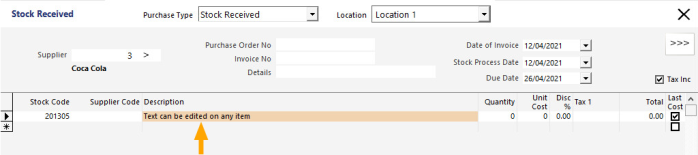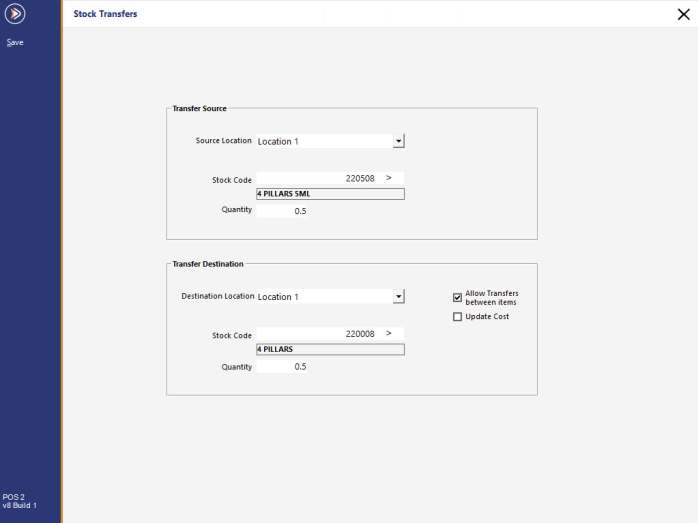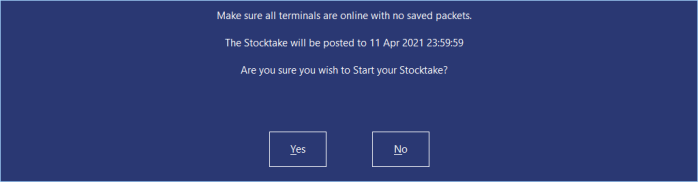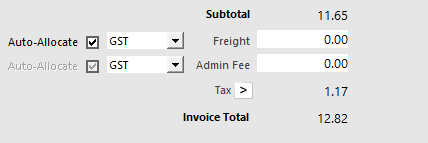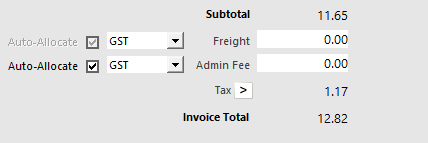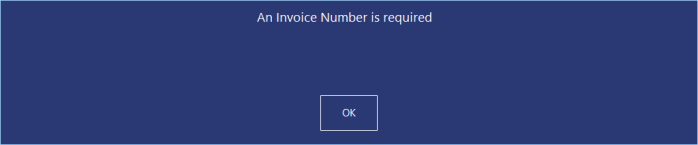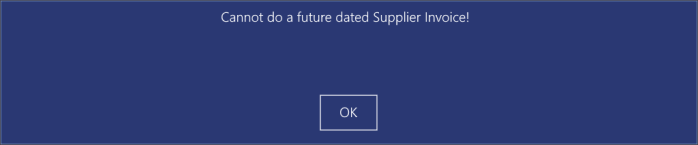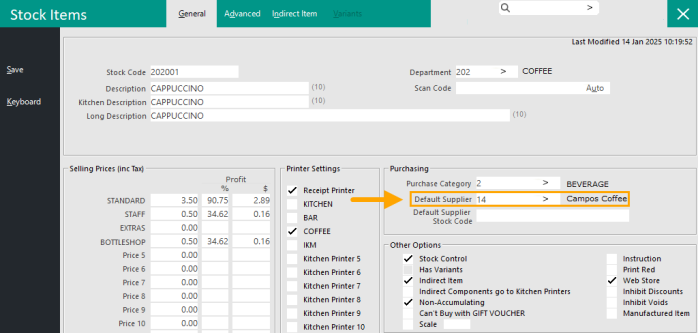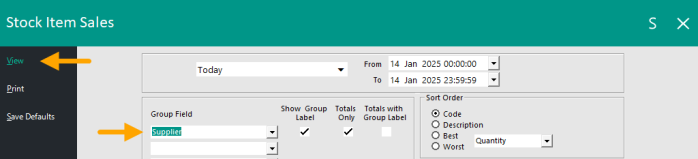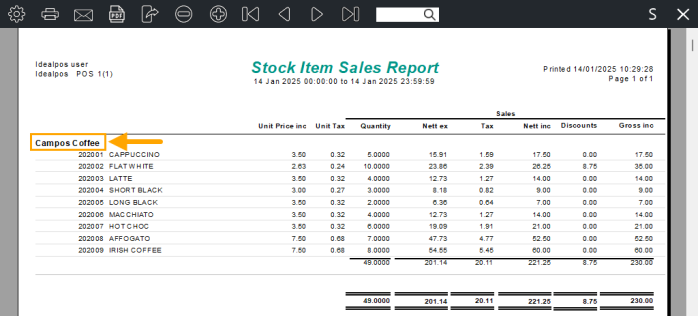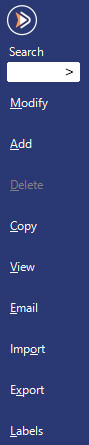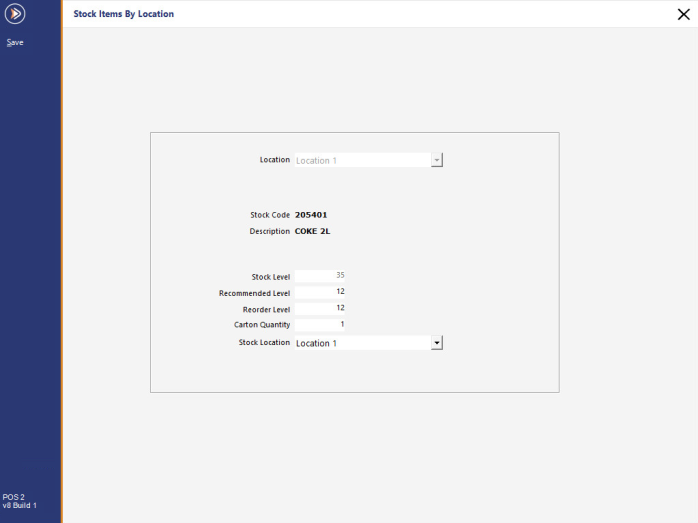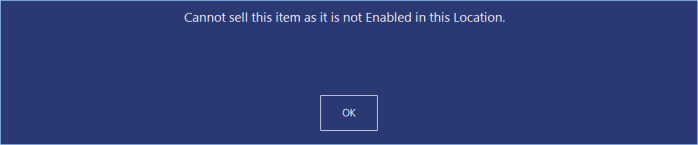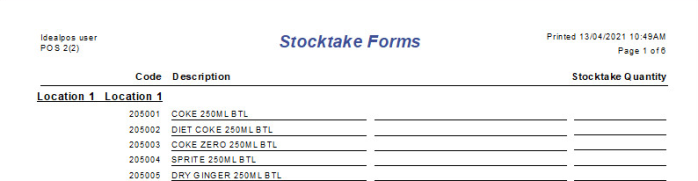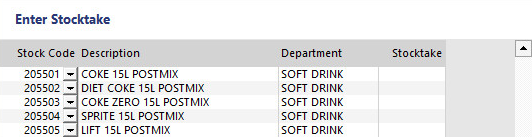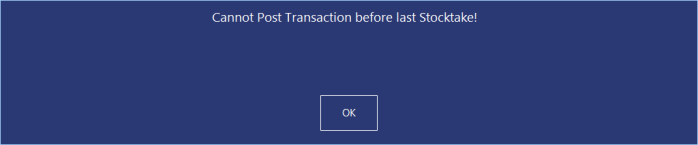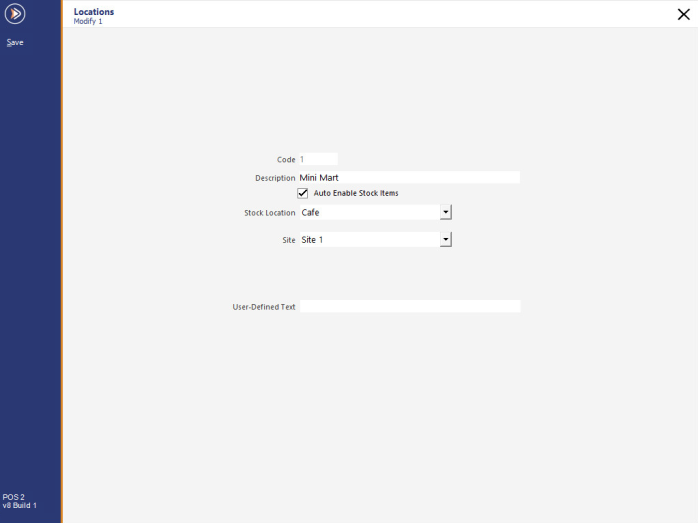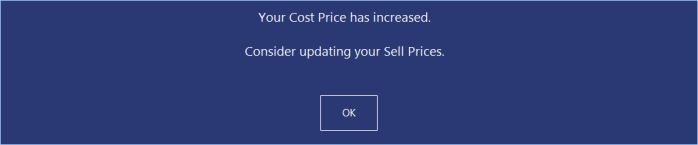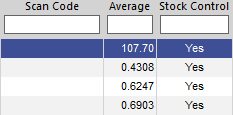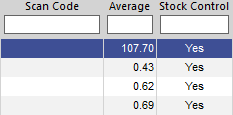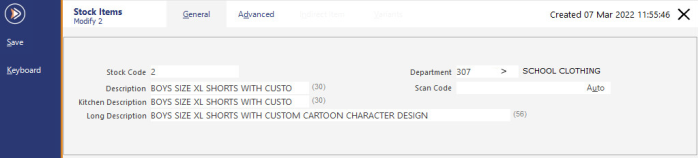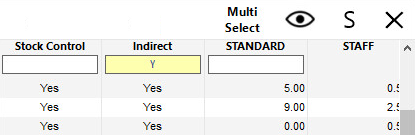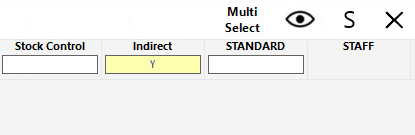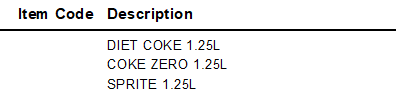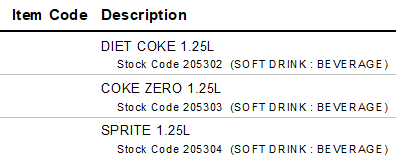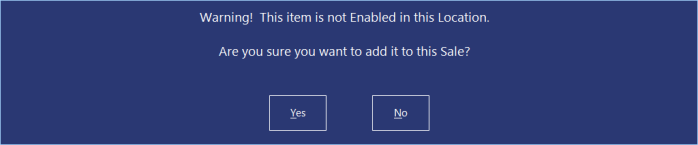This option will allow descriptions to be modified in Purchases.
This function will generally be used if an order for a special item is requested by a customer that has not yet been allocated a code in the database.
You can change the description to be sent to the supplier for purchase of this particular item.
The description can be modified to 30 characters, as standard for description of stock items in Idealpos.